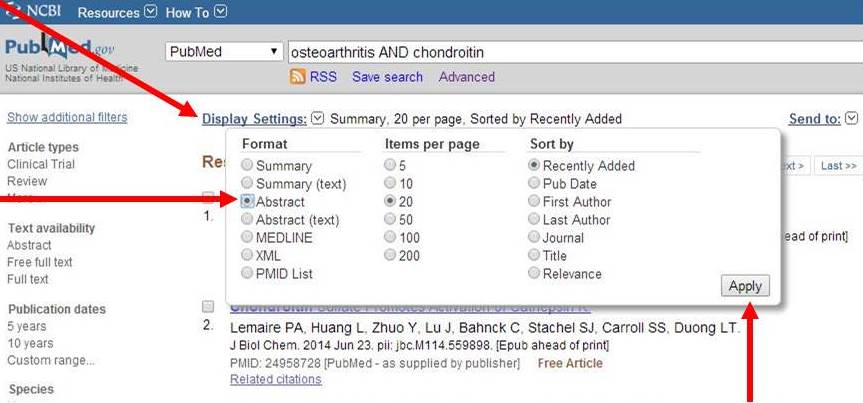It is very important that you enter PubMed (MEDLINE) via a Bethel College library web page. Doing so ensures that you can access library electronic journal subscriptions.
The basic search box is on the top of the PubMed opening page. The drop-down box to the left of the search box is preset to PubMed. Select another option from the drop-down list to process your search in a different NCBI/NLM database. At the bottom of the PubMed opening page are lists of links to help pages, special search tools, and related resources.
Type your search word(s) into the search box and click the Search button. Don't worry about MeSH (Medical Subject Heading) terms, unless you already know them. PubMed will attempt to match (or "map") your search word(s) to appropriate MeSH terms. If you type in more than one keyword or phrase, connect them with the Boolean connectors AND, OR, or NOT. Make sure your connectors are in ALL CAPS!

Search results will be displayed below the gray search bar. The default display setting is "Summary" (citation only) with the most recent articles first.

Click the Display Settings link above your search results and select Abstract display to see the citations, abstracts.